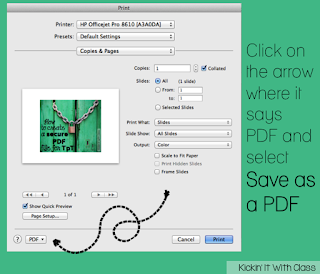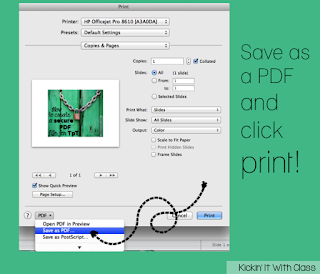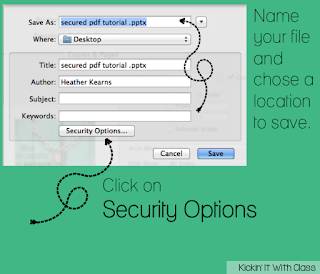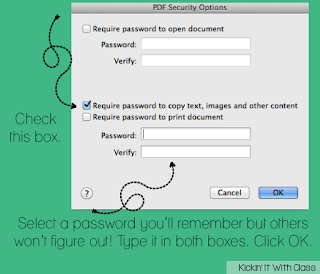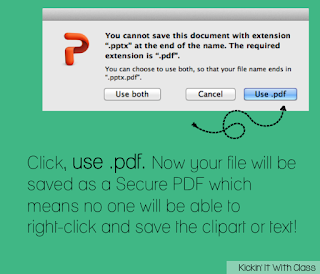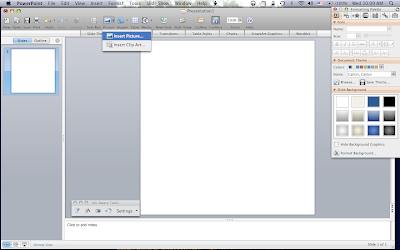Since I first taught myself how to make a blog button, I have practiced and made several others. Some bloggy friends have emailed and asked if I could share how to do it. First, I want to say I am not even close to being an expert. This is all through trail and error and I have NO clue how to read or write HTML code. I also want to direct you over to
this tutorial that I used to learn and it is the code we will be using today! Being a teacher though, I know many of us are visual learners, so I wanted to take it step by step with pictures :) Sorry they are humungous but I figured if they are here, you might as well actually be able to see them! I will apologize now for the long post... I was screen shot happy! I do not own photshop or have any idea how to use programs like it. I am going to show you today how to make buttons in powerpoint. This is probably not the real way you are suppose to do this, but it worked for me!! Before you start, you may want to download a cute piece of clipart or take a screen shot of your blog header. Here we go!
1. Open powerpoint. Click File > Page settings
2. Adjust the height and width to a square size. I don't think it matters what size, but 4 X 4 has been working for me.
3. Click the little picture icon or pull down the insert menu and select insert a photo
4. Once the photo is in, you can resize it until you think it looks good. Isn't this owl precious? Head on over to
3AM teacher to get your own!
5. Insert a text box and type whatever you want it to say.
6. You can recolor your text to match. Highlight your text > click on the pull down color menu. See the little eye dropper that says, "pick a color" click on that icon and then click on your picture. Whatever color you click on inside your picture will be the color of your font. In this case, I clicked on the stripe next to his eye. I would also suggest adding a shadow to your text.
7. This could have been done before inserting the picture but I forgot! Click on the format menu and select slide format.
8. click on the picture tab (at the top) and select a background paper or frame that you like. You may also want to just add a solid color or leave it white.
9. Now you can play around with the font or coloring until you get it the way you like it. I would save it now on your desktop so you can find it again.
10. Click the File menu >Save as Pictures
11. Name your picture, I like to save mine to the desktop and then make sure the format says JPEG or PNG. Do not click save yet!
12. Click on the button that says Options
13. You should see a box that looks like this. Select the size box and type in 150 for width and height. This will make a square button. Click OK
14. You will see this message telling you each slide was saved into a folder.
15. Open up your folder and admire your work. Almost there!
16. Go to photobucket.com. If you do not have an account, you will have to make one - it is easy and free. It is the only site (that I know of) that gives you a direct link URL.
17. Click the big green button and find your picture to upload (this is why I save it on my desktop)
18. Click on view my album and then you will see your picture. It is important not to click on your picture. That will take you to a different screen and the URL will not work in the code. Not sure why that is, but I was very frustrated the first time I tried this! Anyway, hover over your photo and this box should appear. This is where it is nice to have somewhere to put all this code. I would suggest Text Edit if working on a Mac or there is a website called
Hey! Paste it. If you use this option, be sure to have a pen laying around as you will need to write down the number is assigns your code.
19. Click on the direct link code and it should automatically save for you. Or you may have to highlight the whole link, right-click, copy.
20. I found the code from the tutorial I mentioned above. You can click on the picture below and enter your links or you can do it from this tutorial. Going to her website may be easier since you can't copy and paste from mine. I would suggest however reading all the way down to the bottom before going over there!
21. Below I have shown the steps to getting your code. Step 1 shows the original code. You will need to paste in your Website URL and image URL. Be sure you don't change any other part of the code. Leave spaces and quotation marks exactly as is. If you have already saved the image URL, you may want to do step 3 and then step 2. Remember, don't delete the quotation marks!
22. If you are making a button to your TpT store or pinterest page, type in the URL to that website where it says yourblogURL and then you can stop after step 3 since you won't need the "grab it" code to show on your blog.
**If you are making a blog button and want to have the "grab it" code showing, you will need to continue to step 4. **
23. The code on step 4 is the stuff highlighted in yellow, your code from step 3 and then end it with the yellow stuff again. Is that clear as mud? Keep in mind you need the code from step 3 and step 4 to add to your blog.
24. Once at your blog, click on the layout tab (on the left)
25. Click add a gadget and select the one that says HTML/Javascript
26. Paste in your code. If this is for TpT or the like. just add the code from step 3. If this is for a blog button, add the code from step 3 first and then right underneath, the code from step 4.
27. You should now be looking at your brand new button. To get it where you want it on the blog, you can go back to the layout screen and move the box wherever you think it fits best.
*Some trouble shooting advice. If your picture doesn't show up, go back to photobucket and grab the code again. Not sure why this happens sometimes, but it does!
*Be sure you have the whole code copied and pasted into your layout. If you type it yourself, and it doesn't work, recheck what you've typed- spaces, backslashes, < > all of it!
That's it,! A quick 27-step process! I have made 6 buttons now using this method. I hope it works for you - don't shoot the messenger if it doesn't!!!
If you liked this tutorial, please consider following my blog - I need more friends :) Also, if you find it works for you, leave me a comment with your blog address and I'll come check it out!!