Hello Friends!!! I have to tell you a secret. When I first started creating things to TpT, I knew that the files had to be secure to protect the clip art and fonts I'd purchased. I thought, if I turned my work (created in PowerPoint) into a PDF, it was secure. Turns out I was wrong. Simply turning the PP presentation into a PDF still allows the users to right click and save images and text. YIKES!!
I did not want to break any TOU of these fabulous artists that I respect so much. So, I had to figure this out. I thought I was going to have to purchase expensive Adobe software in order to secure files. Turns out that's not the case (happy dance)! Below, I am going to list for you the steps needed when using a Mac and PowerPoint. I have Office 2011 but I am thinking it would be pretty similar to other versions? Sorry, I can't help you with a PC. If you try this on a PC, I'd love for you to share your experience in the comments!!!
Here we go!
 |
| File > Print |
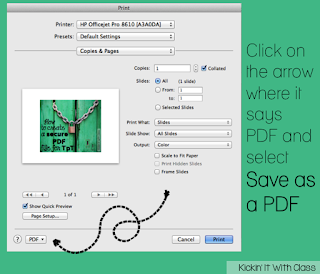 |
| Pull down PDF menu |
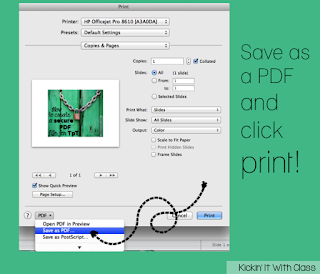 |
| Save as PDF > Print |
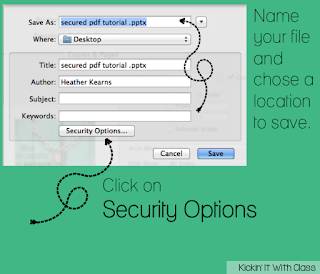 |
| Security Options |
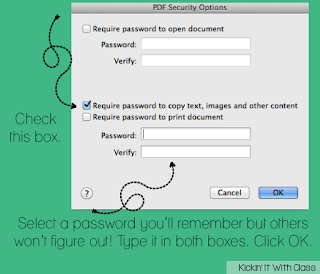 |
| Check Require Password > enter a password others won't guess |
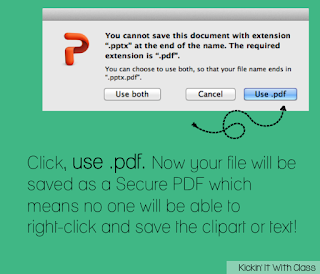 |
Select use as .pdf
|
Okay, now when you open the PDF version you'll see (secured) next to the title. You're all set - ready to upload your file to TpT!

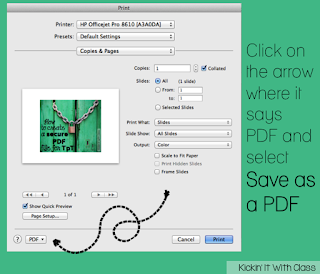
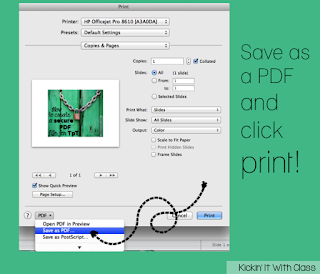
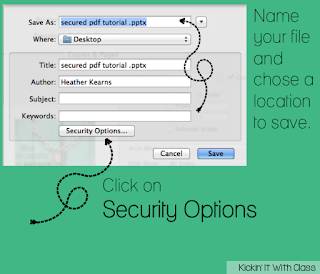
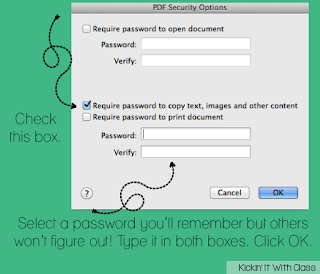
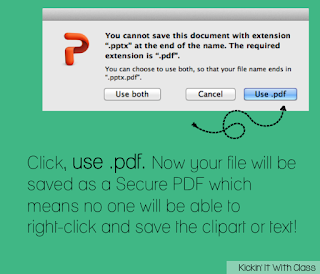




Darn it, was hoping you had some great news for this PC user! Glad you got it to work for you though!
ReplyDeleteThanks for writing this informative aritcle.
ReplyDelete