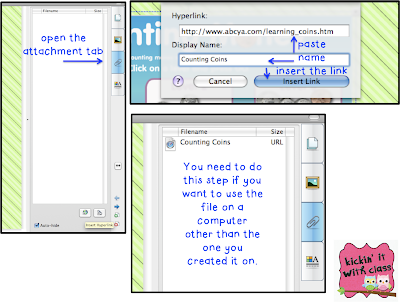Have you ever visited
Xtramath.org? I puffy heart love this website. It is completely free and the kids love it. As a teacher you just create an account, add your student names and that's it. The program totally customizes itself to each student's needs. I used it for half a year last year and most of my students made huge gains in their fact proficiency. This "program" can be done at home, school or both. I have access to 4 laptops daily. My kids rotate through so each gets to use the program 3 - 4 times per week. I encourage all of them to use it nightly at home as well, but some of my friends don't have internet access. Look how easy this is!

1. Go here to sign up

2. Add your class. I suggest creating two classes if you are departmentalized! After you add your class names, you can print the parent letters and individual student pins! I tell all my kids to keep their parent letter on their fridge to refer to when trying to sign on from home.

3. I also create an account for myself so I can model how to use the program correctly. Plus, I was just plain curious last year when I first found it! All students start with a placement quiz. The program then knows which facts are memorized, which are almost memorized and which ones are unknown for that student.

4. Students see this screen. The ones with a smiley face are known facts, ones with an "x" were missed and the blank ones were not tested. If a student misses a problem (like I did here to model for the kids) the program gives that problem over and over again. Also, if a child answer too slowly or incorrectly, the answer appears in grey and the kids have to type the answer before being moved on!

5. The teacher can view graphs of their progress (or lack there of) which I love for RTI data.

6. This is another teacher view. You can see the days they practiced, and how they did. There are color codes and symbols in the teacher view to give more detailed information about the student's performance.
Did I mention this totally differentiated program is free? I love it because the kids are only working to beat themselves and they don't need to wait on anyone else. The program begins with addition as a default but you can change it to subtraction, multiplication or division if you'd prefer. Last year I had a friend pass all the levels quickly (at 5 seconds per problem) so I reset it for him at 3 seconds a problem, he loved the challenge and I loved being able to provide that for him without being stressed about one more thing on my plate!
Here is a little math certificate to give your friends when they've mastered their facts!
Do you use Xtramath? How do you manage it? Are you going to try it for your friends?? Let me know, I could use some comment love. Thanks,